Which Cricut machine is right for my school library?
Are you wanting a Cricut machine for your school library? Maybe you’ve heard others talk about how helpful they are or the displays they’ve created with a Cricut. Maybe you already have one and are wanting to upgrade. If you are not sure if a Cricut machine is right for your school library, you might like to start with my Cutting Machines post, where I explore what a Cricut is, what you can do with it and why you might like one for your school library.
But, if you are ready to purchase and just not sure which machine to choose, read on.
I love having a Cricut machine in my school library. Over my time in school libraries I have had and used all the different types of machines, from the very early and now outdated Expression, to the tiny but powerful Joy and the super Maker 3 and a few others in between.
In this post, I’ll explore the current Cricut machines and help you decide which one you should purchase for your school library.
Which Cricut machine should I choose?
Well, you are spoilt for choice. Don’t forget, Cricut is a brand. There are other cutting machine brands out there. You might like to explore what Silhouette offer. I’ve always used Cricuts, so I’ve always stuck with Cricuts.
Cricut currently has three main cutting machines – Joy, Explore and Maker. Cricut also produces heat presses, mug presses and other tools.
Cricut Joy
The Cricut Joy is the smallest Cricut machine. It measures just 20cm x 10cm x 10cm. Its maximum cut width is 11.4cm and maximum cut length is 30cm on a mat and 121 with smart materials (more on that later). You can cut over 50 materials with the Joy, including paper, card, vinyl, HTV, and sticker paper. The Joy has one tool insert, where you can place a Cricut Joy blade, pens and markers or foil transfer tool. The Joy only connects via Bluetooth.
View this post on Instagram
Cricut Explore Air
The Cricut Explore Air is one of the two larger Cricut machines. The machine itself is 56cm x 15cm x 17cm. Its maximum cut width is 30cm and maximum cut length is 60cm on a mat. You can cut over 100 materials with the Explore Air, including paper, card, vinyl, HTV, bonded fabric, glitter paper, and sticker paper. The Explore Air has two tool inserts, where you can place a fine-point blade, deep-point blade, scoring stylus, pens and markers, bonded fabric blade or foil transfer tool. The Explore can connect to devices via USB cord or Bluetooth. The Cricut Explore Air 3 has quicker cutting speeds, mat-less cutting with smart materials (basically something exactly 33cm wide that fits in the machine to allow mat-less cutting) and with smart materials can cut up to 365cm.

Cricut Maker
The Cricut Maker is almost the same size as the Explore air, 56cm x 15.7cm x 18cm. It has the same cutting maximums – width is 30cm and maximum cut length is 60cm on a mat. You can cut over 300 materials with the Maker, including fabric, balsa wood, and leather, as well as paper, card, vinyl, HTV, bonded fabric, glitter paper, and sticker paper. The Maker has two tool inserts, where you can place 13 tools, including the fine-point blade, deep-point blade, scoring stylus, pens and markers, knife blade, rotary blade, engraving tool, bonded fabric blade or foil transfer tool. The Maker connects to devices via USB cord or Bluetooth. The Cricut Maker 3 has 10 times the cutting force, 2 times the cutting speed and enables mat-less cutting with smart materials and again with smart materials can cut up to 365cm.

Cricut Maker cutting HTV for t-shirts designed by students.
Cost
Costs for the machines vary. The Cricut Maker 3 is the most expensive, followed by the Cricut Maker, the Cricut Explore Air 3 and then the Cricut Explore Air. The Cricut Joy is the cheapest of the six models.
But which one should I choose…?
Okay, you could have got all those specs from the Cricut website. In fact you can use their neat little machine comparison tool here. Choosing the right machine for your school library might still be daunting.
What will you use it for?
It really comes down to what you want to use it for. Have a good think about what you want the machine for. Is it for the library staff, for the students, for other departments to use? Do you just want to up your display game or create new library signage? Do you want to put it in your makerspace and get really crafty?
Here is a small list of some of the things I have done or created with my Cricut machine to help you create your own list
- cutting paper and cardboard letters and shapes for library displays, library lesson craft templates, shapes in bulk (like butterflies or feathers), and makerspace activity templates.
- cutting adhesive vinyl to create giant window murals, door signage, bookshelf signage and dividers, and making key rings.
- cutting heat transfer vinyl for making t-shirts and book totes, including designs for Senior textile classes.
- cutting thick card for displays and puzzles
- cutting fabric for bunting and displays
- creating cards
Cost
Once you’ve listed down the things you want to create, you also need to consider cost. Don’t forget that you will need to invest in mats, blades, materials, and tools and not just the machine. You will find the Cricuts at a range of suppliers and some offer great discounts at different times of the year, so shop around. Replacing mats and blades is an ongoing cost you’ll need to factor in.
Once you have your list of goals and your budget, you’ll have a better idea of which machine to use.
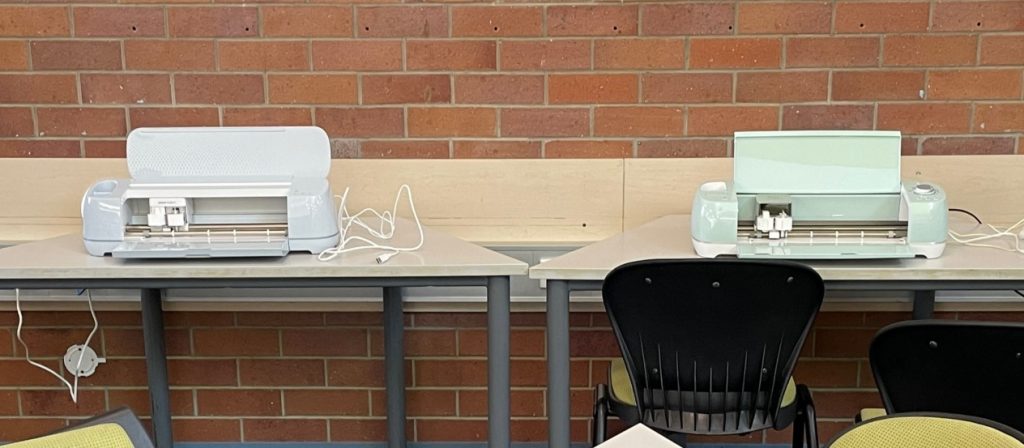
Cricut Maker on the left and Cricut Explore on the right.
Summary
If I had to summarise you choice, it would be like this.
Purchase a Cricut Joy if you want quick cuts and small projects. Perfect if you want young students to be able to use the machine or are planning a staff card making club. You’ll be using it for makerspace crafts like card making and cutting vinyl or HTV for small projects. You’ll be limited in cutting size but rewarded in speed and space saving with this smaller machine.
Purchase a Cricut Maker or Maker 3 if you want everything. You’ll be doing everything from creating amazing displays to cutting fabric projects for your makerspace, creating custom signage, making wood projects, engraving metal, creating cards, bulk cutting library lesson or maker space craft templates. Upgrade to the Maker 3 if you have the funds and want to try that mat-less cutting. Don’t forget that those extra materials you can cut require specific tools, which are costly.
Purchase a Cricut Explore Air or Air 3 if you want a good library workhorse. It will cut all your display and signage needs, bulk craft cuts, make cards and small projects, enable you to cut HTV for making t-shirts or book totes. You probably don’t want to cut fabric, leather or wood – mainly vinyl, paper and card, so don’t need to stretch the budget to a Maker. Upgrade to the Explore Air 3 if funds allow and you think you’ll be working on bigger projects like large signage or murals, but if funds don’t stretch stick with the Air and learn to use the splice tool.
Final decision
Overall, your best entry point machine is the Explore Air. Makers are for those who have the funds and are really going to test the cutting strength and make the most of the tools offered and material cutting ability. I wouldn’t recommend the Joy unless you already have an Explore or Maker and want something for small projects or easier access for students.
I allow my students to use my Explore and Maker and even Year 3 students have no problems with it. The blades are well out the way of fingers, so all machines are safe to use with students. Most of the libraries I’ve worked in we only had an Explore machine and it did everything we needed and then some.
I’ll be purchasing Makers and Joys for my new library and makerspace areas as we’ll be prototyping and need more machines so large groups can cut at the same time. Having a combination of a Maker and a few Joys gives us this flexibility at a price I can make work. The Explore will remain in the Library workroom for display and signage cutting.
Which machine will you purchase? Have questions? Still not sure? Leave your question or comment below or get in contact. You can also find more Cricuts for Librarians information here, along with project ideas.
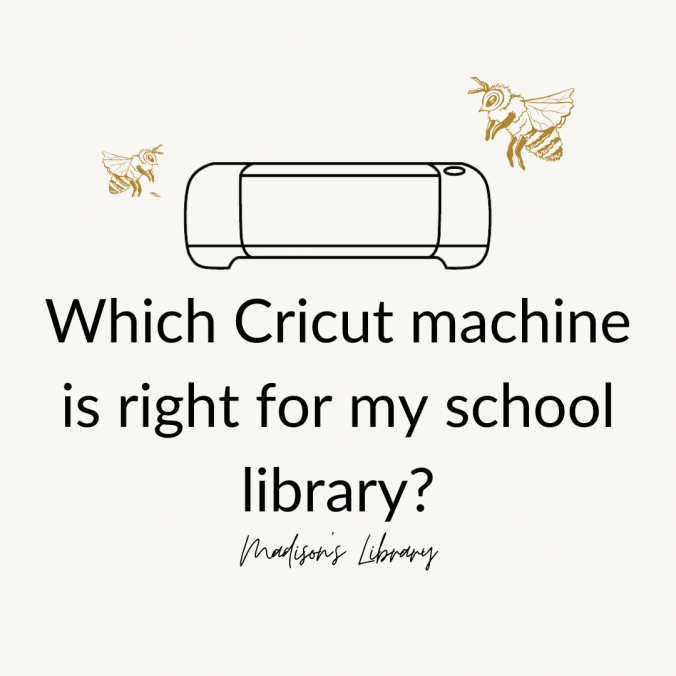
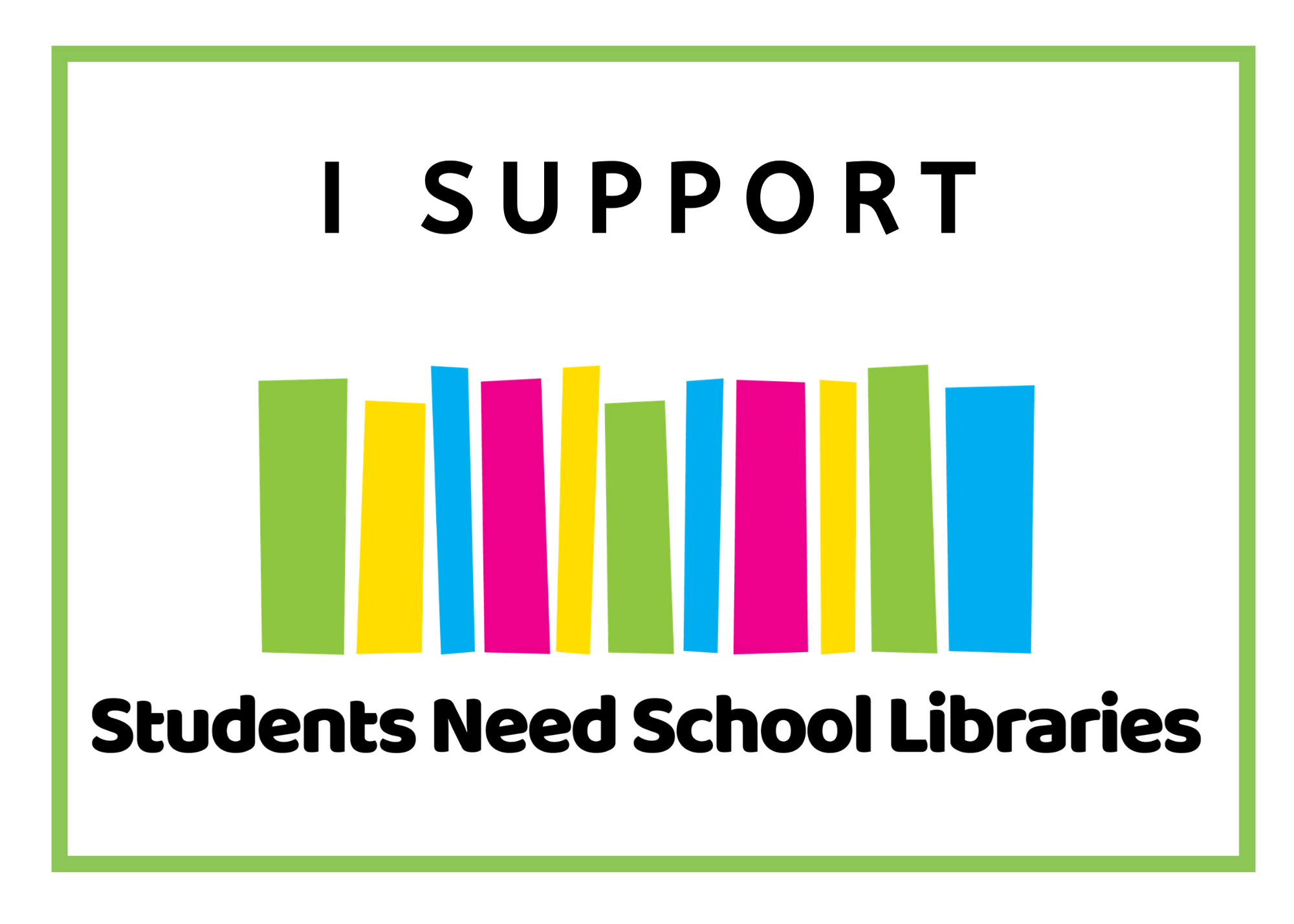
Leave a Reply