Canva for School Library Staff – Getting Started
Working in a school library is busy. Never a dull moment and a job that can see you doing everything from sharing the new resources you’ve just catalogued, writing a newsletter, posting to social media or creating displays. To get everything done, we need great tools to help. If you are looking for an online tool that will help you manage all the above plus so, so, so much more then you need Canva in your life.
What is Canva?
It might be easier to tell you what Canva isn’t than what it is because it does so much! Every time I use it, I learn about a new tool or feature. But basically, Canva is an online graphic design platform. Using the online platform, you can create anything, with templates for everything from social media graphics to resumes, posters and websites. Canva is also a publishing tool – it allows you to plan and post content to social media channels, share with others for online collaboration or will print products for you. Did you know that Canva was started by two Australian design students? Their goal was to make design easy and accessible for everyone. You can learn more about Canva here.
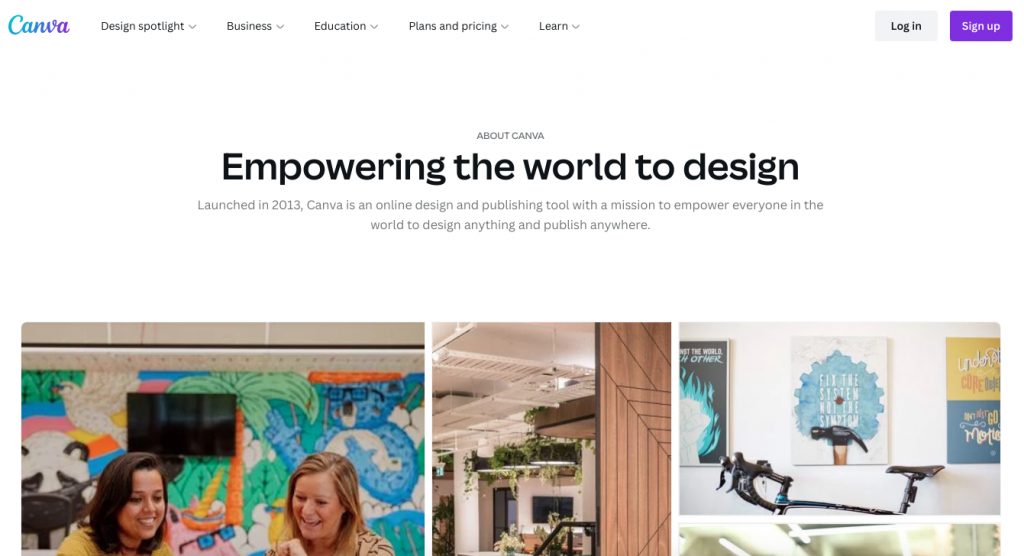
First Thoughts
I honestly can’t even remember when I first started using Canva. All I know is that I couldn’t do my job without it anymore. Canva is a must for anyone working in a school library. Whether that’s because we work in teams and have to share projects, need to create excellent graphic designs but are not graphic designers, craft our library brands or spend so much time marketing, promoting and sharing. Canva helps me do it all. It’s also really easy to use. That was the founders’ purpose – easy graphic design for anyone.
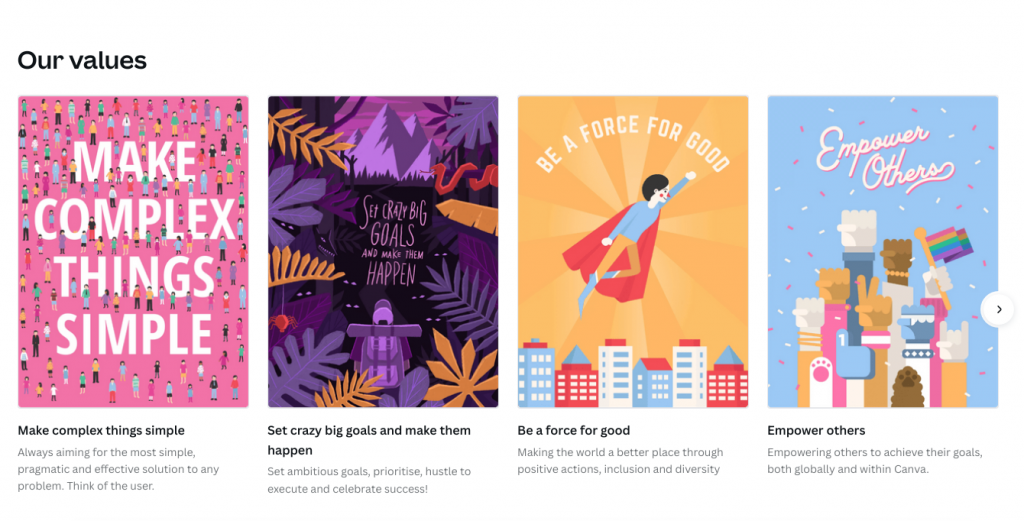
Getting started
As Canva is an online platform, the first thing you need to do to get started is create an account. But wait, let’s talk cost first.
Cost
Before you do sign up, let’s talk about the cost of Canva. Canva offers a free account and priced accounts BUT it also offers Canva for Education. Canva offers the full Canva product to educators and students at schools completely and utterly free. And I am talking every feature, every template, every graphic. This is due to the founders and their commitment to supporting teachers and schools. You can find more information about Canva for Education and sign up for your Educator account here. Please note, even if you are a library tech, aide or librarian, you can still access the Canva for Education account. When signing up, make sure you use your school email. Or you might like to ask your school or district to sign the whole school up.
If you are reading this but don’t work at a school library, Canva does offer a free account. It has limited access to template designs, some features and some content, but does let you download in a range of formats. There are also reasonable pro accounts. Find the account that is right for you here.
Set up
Setting up your account with Canva is quick and easy. I’m going to assume you have signed up for an educator’s account. You might be asked to verify your position, but using your school email should be enough. You can skip the prompt to add students to your class – we’ll touch on that later and you can do it later.
Once you are in your home page offers a range of templates to get started. Simply click on the design you need and choose a blank template or a design to get started.
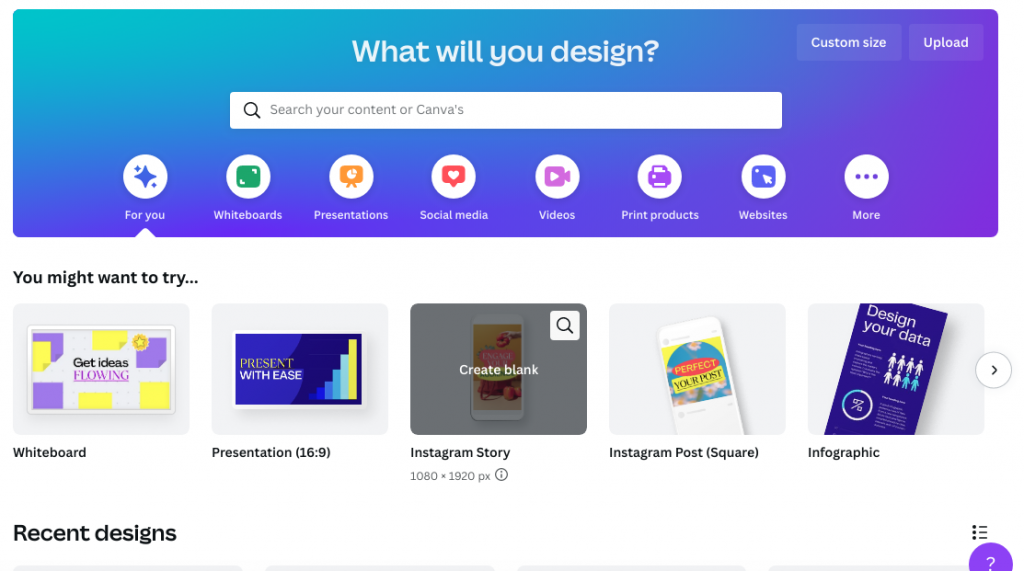
Creating
When creating your design in Canva, your design is in the middle, elements to add down the left menu and a range of tools across the top menu. You can use the pre-designed templates, add text, your own uploads or graphics, video, audio, photos in the elements section. When you select the elements you add to your page, you’ll get more tools across the top menu. Clicking on effects when you’ve selected a photo gives you the ability to remove the background of an image, add filters, crop and more. You can change the colour of graphics and fonts, flip, lock and transform. There are so many tools, I can’t go into them all here. Start with the basics and learn as you go.
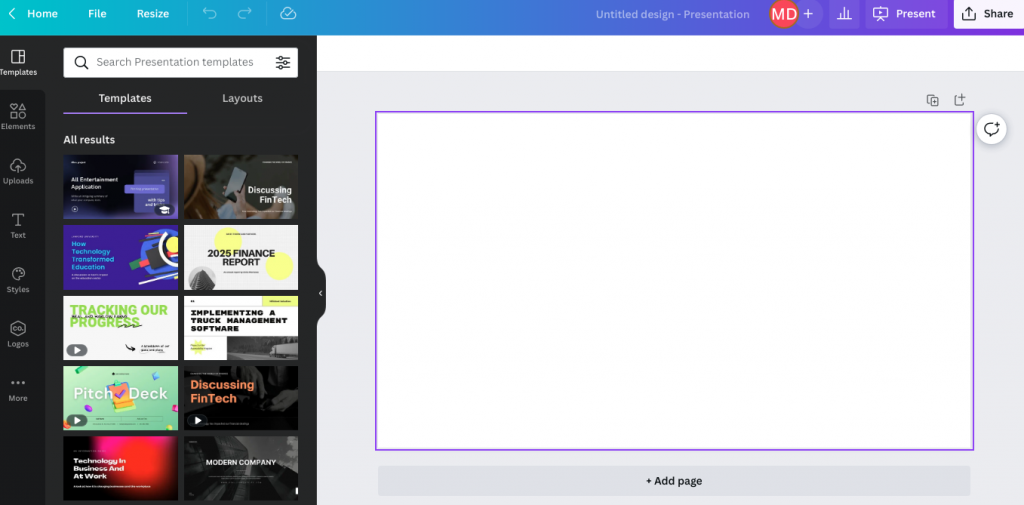
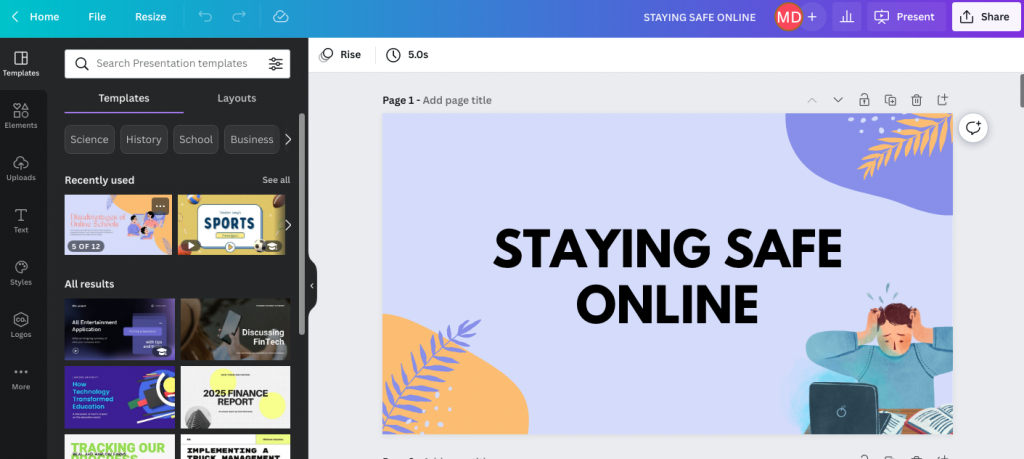
You have a couple of options when you have finished your design. Using the share button, you can share it for viewing or editing via a link or giving someone access to your project. You can download your project as an image, mp4, pdf, ppt, svg or a range of formats. You can add it to a Google Classroom. You can post it on social media, you can even schedule this in advance. You can also present. By clicking present you can present in the same way you would a PowerPoint or (one of my favourite features) you can present and record, with an image or just voice over. Perfect if you are creating a how-to video for your school library.
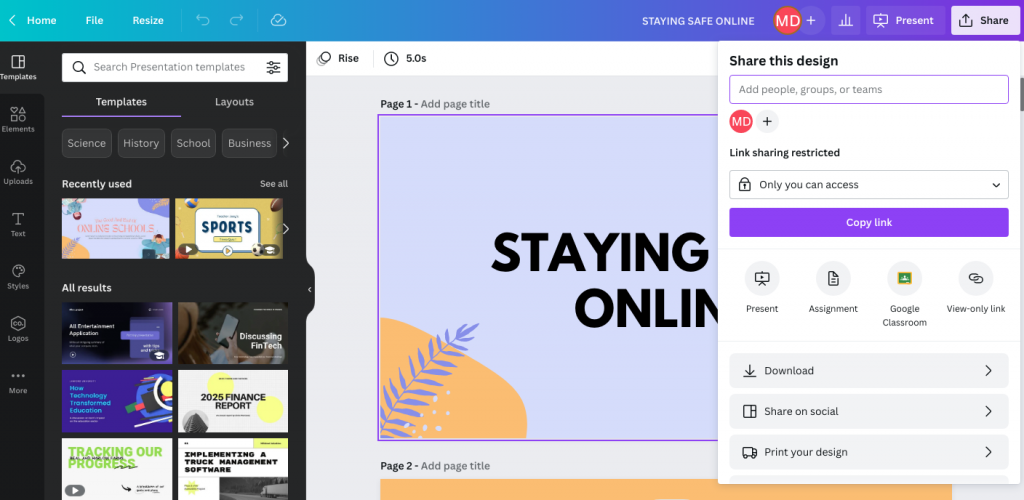
What could I use it for?
Everything. Seriously. I use Canva for creating social media posts for my school library’s instagram account, creating our school library’s handbooks, brochures, tv screen slideshows, all my class presentations, how-to and orientation videos, posters, elements and text and giant banners for displays, handouts and things I need for classes, bookmarks and so much more.
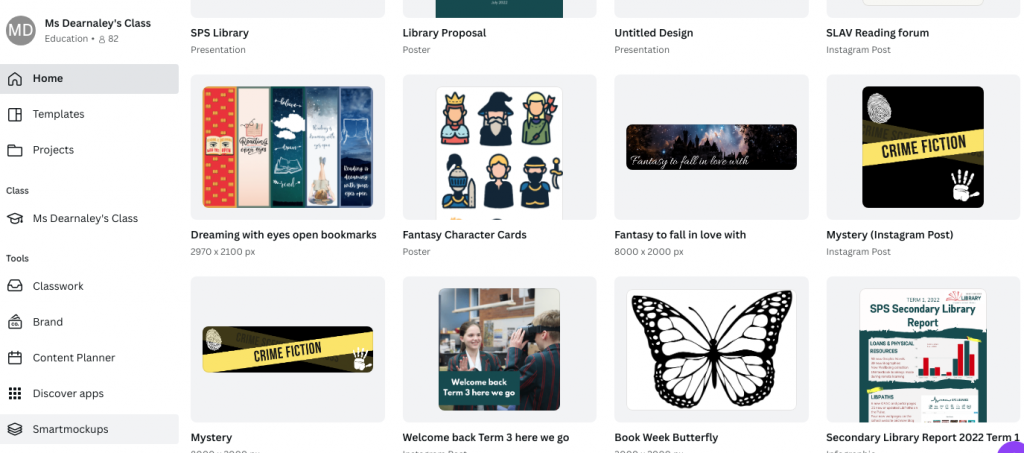
The other benefit of Canva for Education is that you can give your students access to Canva with all the features. By adding them to your class you can give them access to your templates, assign work as assignments or classwork, have students collaborate on projects and you can give feedback within Canva. I use Canva with my students to create book trailers, social media graphics for their favourite books, videos for English assignments and so much more.
I adore the resize button, which lets you take your design and resize it into other sizes. Perfect if you want to create a matching Instagram post, banner, flyer, and poster, all with the click of a button.
Challenges
Nothing. Well, except when your internet isn’t working and you can’t access Canva. Otherwise, I’ve never had any problems or challenges using Canva. Sometimes you are a little overwhelmed with choices or there are so many tools you feel like you can’t find them all let alone master them, but there are plenty of help resources available, particularly around making the most of your Canva for Education account.
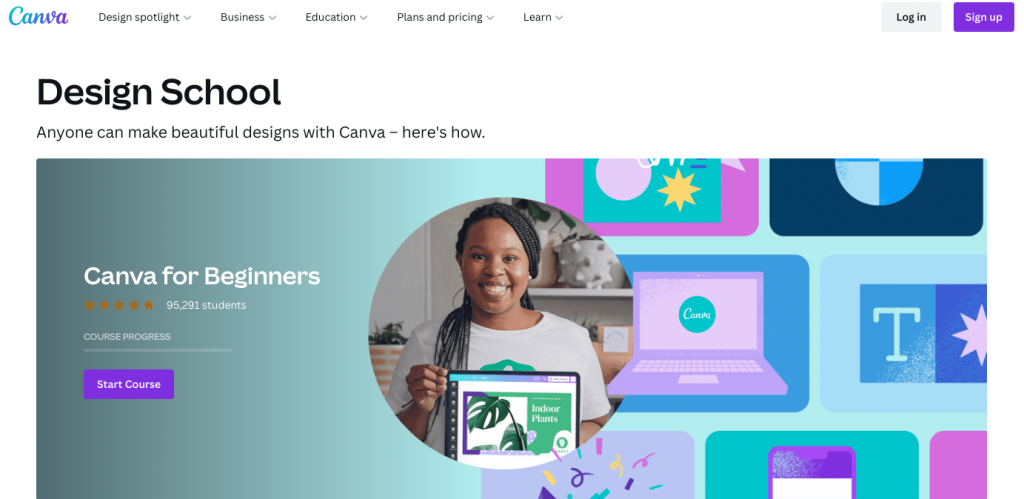
Overall
I love Canva and I am so grateful that they support educators and students by providing Canva for Education for free. It enables me to support my students and school community and helps me get my students creating. I wouldn’t be able to achieve as much as I do without Canva.

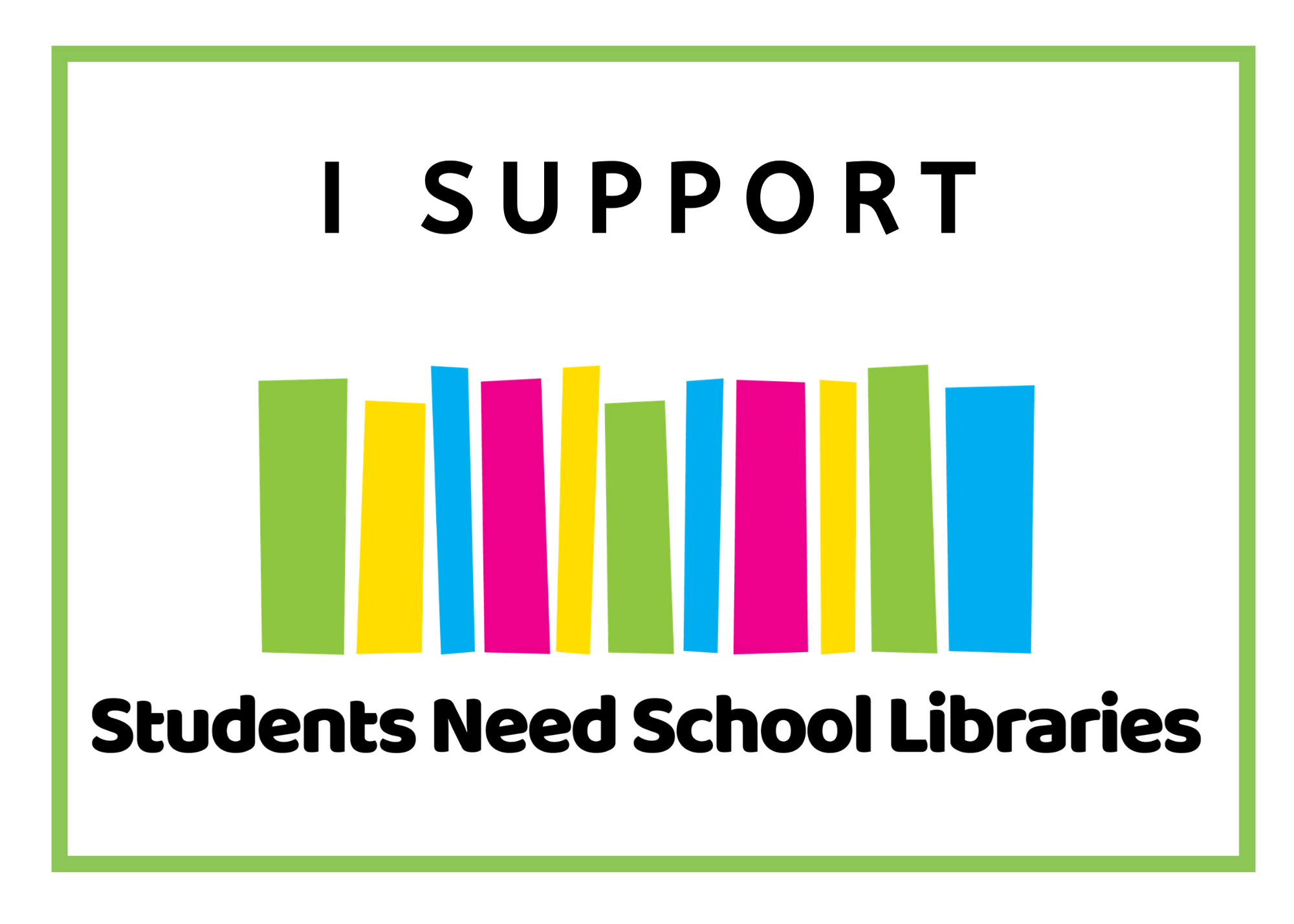
Leave a Reply